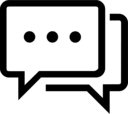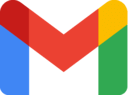"Don't judge each day by the harvest you reap but by the seeds that you plant." ― Robert Louis Stevenson
Follow @hsinfoaid Message Tweet
Our service is free, in return share our website in your contacts like families, friends, classmates, jobmates, etc. They would find it usefull too as like you.
Artist/user can upload their files here.
Use our file sharing website NOW!
Navigation Menu:
Android Apps
Hi-Speed File Share between Android Phone to Android Phone, Android Phone to any phone, Android phone to PC - FTP/HTTP

Note: File download won't work if page translated. So, download file without translating this page.
Now days, sometimes we need to share file to our friends. For this we simply use WhatsApp, this holds good for small file. But what about big file say 250-500 MB game, 1 GB movie and so on....
We shall be in trouble if we share these files via WhatsApp 'cause of large file size. So, we have written this tech blog on "How to share file between phone, phone to PC, phone to tablet" and "Stream songs/videos on any browser/smart TV".
Before we proceed, we need to know some technical terms:
Server: a computer or computer program which manages access to a centralized resource or service in a network. Eg. Database Server, File Server, Game Server, Media Sever, Web Server, etc.
Client: a piece of computer hardware or software that accesses a service made available by a server. Eg. FTP client, HTTP Client, etc.
Web browser(or simply browser): an application software for accessing the World Wide Web. Eg. Chrome, Opera, Fire Fox, Safari, Edge, etc.
In this tech blog we will use two method for file sharing: 1st. HTTP and 2nd. FTP. We recommend you use HTTP 'cause it will work on any web browser, even on low-end phone like JioPhone. Its up to you, how you use these, just for sharing file or as media server (to stream media files like songs, videos, movies - without downloading.).
Oh! It seems that these things are quite irritating for you. So instead of getting confused in those terms lets do it. We will go through various steps in detail.
File share between android phone to any other phone with WiFi connectivity.• Turn on hotspot in 1st. phone.
| Step 1 | Step 2 | Step 3 | Step 4 |
|---|---|---|---|
 |
 |
 |
 |
• Turn on Wi-Fi in 2nd. phone and connect to 1st. phone.
| Step 1 | Step 2 | Step 3 | Step 4 |
|---|---|---|---|
 |
 |
 |
 |
Method 1: HTTP
• Download and install Web Server Ultimate Pro and setup as below:
| Step 1 | Step 2 |
|---|---|
 |
 |
| Step 3 | Step 4 |
 |
 |
| Step 5 | Step 6 |
 |
 |
| Step 7 | Step 8 |
 |
 |
| Step 9 | Step 10 |
 |
 |
| Step 11 | Step 12 |
 |
 |
| Step 13 | Step 14 |
 |
 |
| Step 15 | Step 16 |
 |
 |
• Now open any browser (Opera here) and type the URL of server http://ServerIP:Port (eg. http://192.168.43.1:8082 here).
| Screen 1 | Screen 2 | Screen 3 | Screen 4 | Screen 5 |
|---|---|---|---|---|
 |
 |
 |
 |
 |
Method 2: FTP
• Download and install FTP Server Pro and setup as below:
| Step 1 | Step 2 |
|---|---|
 |
 |
| Step 3 | Step 4 |
 |
 |
| Step 5 | Step 6 |
 |
 |
| Step 7 | Step 8 |
 |
 |
• Now open any FTP Client or Opera (here) web browser and type the URL of server ftp://ServerIP:Port (eg. ftp://192.168.43.1:2221 here).
Note: Not all web browser support FTP protocol. So you need to download and install FTP Client.
| Screen 1 | Screen 2 | Screen 3 | Screen 4 | Screen 5 |
|---|---|---|---|---|
 |
 |
 |
 |
 |
Method 2 (Extended): FTP Client Setup
• Download and install X-plore and Add server as below:
| Step 1 | Step 2 |
|---|---|
 |
 |
| Step 3 | Step 4 |
 |
 |
| Step 5 | Step 6 |
 |
 |
File share between android phone to PC with WiFi connectivity.
• Turn on hotspot in android phone.
| Step 1 | Step 2 | Step 3 | Step 4 |
|---|---|---|---|
 |
 |
 |
 |
• Open Web Server Ultimate Pro in android phone and tap on start option.
• Tap on info. option and note down the server IP address.
• Now open any web browser app on PC and type the URL of server http://ServerIP:Port (eg. http://192.168.43.1:8082 here).
Note: On some android phone, app (FTP Server Pro or Web Server Untimate Pro) won't work in background. So, you need to leave that app open while working. You might face connection error, to fix this you need to restart your phone. Transfer speed depends on various factors like network load, distance between hotspot and other phone or device. We got max speed of upto 8 mb/s transfer speed between high-end phones. Means 1 GB of data transfer in 2.13 minutes. But in real this holds not true 'cause transfer rate (speed) varies. So, we take average transfer speed for calculation.

Share it! if you like it.
Note: This is just for educational purpose. We are not responsable for any damage cause to you by these procedure or by miss use of any apps. Previously tested on Nokia 5800 XpressMusic, Samsung Galaxy Star Pro GT-S7262, Samsung Galaxy Young GT-S6312, Samsung J7 Prime, Samsung J2, Lenovo K6, Lenovo K5 Power, JioPhone, Realme 3, Poco M3, Microsoft Lumia 535 and Android Tab.
Posted on: 9 January 2022If you stuck on any step just ask from us via your comments below.
< Back to tech
< Back to blog
< Back to home
You may also like these:
Check out our videos at YouTube > @hsinfoaid.

DIY Projects
Comment your feedback, suggestion and request below.
Use our file sharing website NOW!
Upload your file and share it to your friends anywhere in the world.
1 Online User
Your browser: Mozilla/5.0
Your IP: 216.73.216.85
40 Visits
Disclaimer | Content Removal | DMCA
Thanks for visiting.........!
This page is delivered in 0.0011 second.