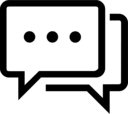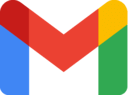"It is better to fail in originality than to succeed in imitation." ― Herman Melville
Follow @hsinfoaid Message Tweet
Our service is free, in return share our website in your contacts like families, friends, classmates, jobmates, etc. They would find it usefull too as like you.
Artist/user can upload their files here.
Use our file sharing website NOW!
Navigation Menu:
Android Apps
Installing Windows for Workgroups - WFW v3.11 on DOSBox - Android
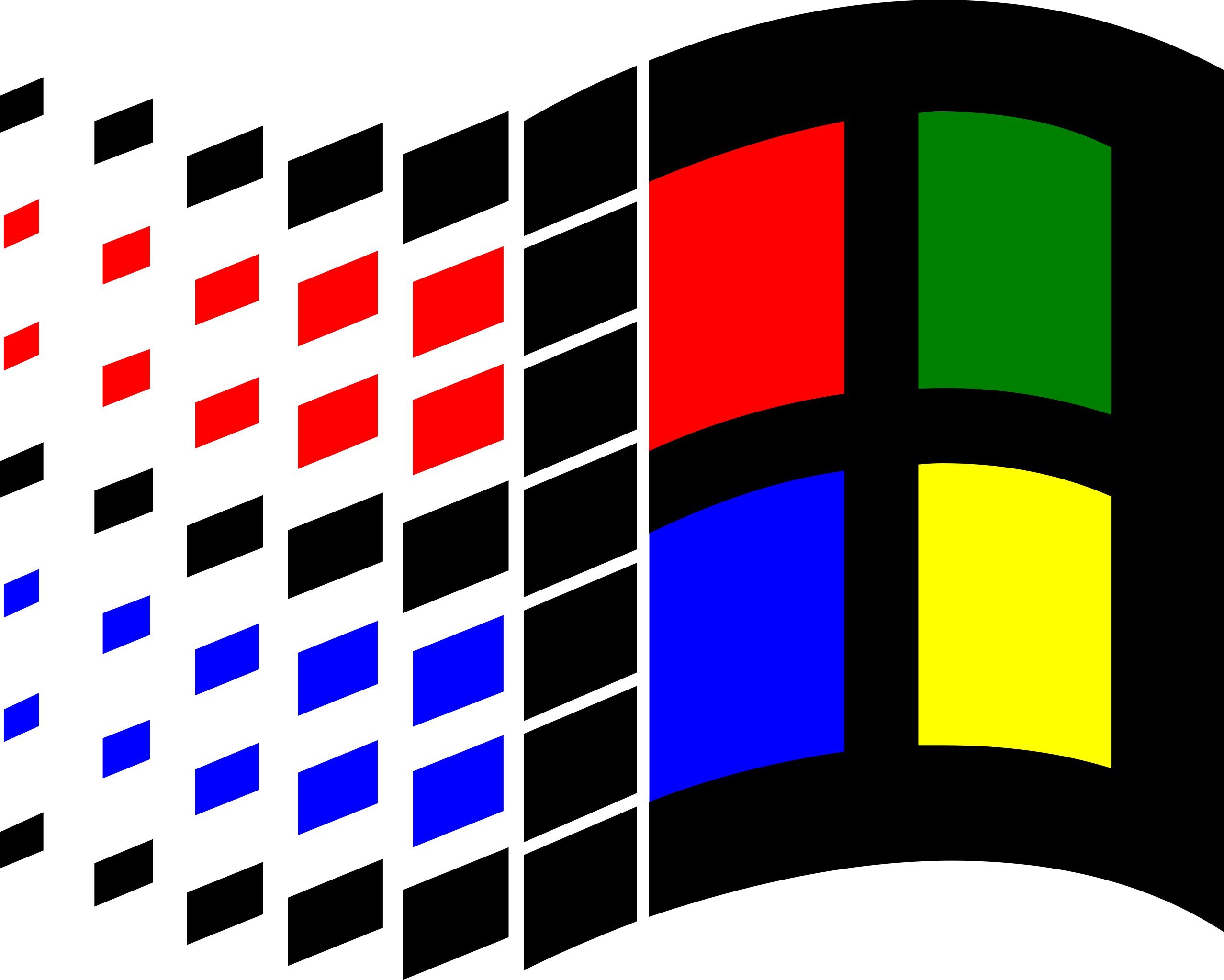
Note: File download won't work if page translated. So, download file without translating this page.
Installing Windows for Workgroups - WFW v3.11 on Android Phone is very easy as cracking a nut...... But before going ahead you need some patience and presence of mind. Windows 3.1x is a series of obsolete 16-bit operating environments produced by Microsoft for use on personal computers, released on April 6, 1992. The series began with Windows 3.1, which was first sold during April 1992 as a successor to Windows 3.0 . Subsequent versions were released between 1992 and 1993, notably Windows 3.11, until the series was superseded by the Windows 9x series starting in 1995 with Windows 95. Windows for Workgroups v3.11 (originally codenamed Snowball) was released on August 11, 1993, and shipped in November 1993, by Microsoft. It supported 32-bit file access, full 32-bit network redirectors, and VCACHE.386 file cache, shared between them. WFW 3.11 dropped standard mode support and requires a 386 machine to run. It can be extended to 32-bit operating environments by installing Win32s. Final release on December 31, 1993; 27 years ago.
As you know this version of Windows is so old but the main aim to write this post to help beginners, who find it quit exciting. So, without wasting your precious time lets start the procedure of installing Windows for Workgroups v3.11 on your Android Phone in detail.
Apps and files needed for installing:
• X-plore
• DOSBox Manager
• DOSBox Turbo
• WFW Config
• WFW v3.11 - Preinstalled
• WFW v3.11 (download only if you want fresh install.)
• Windows v3.10 - Preinstalled (optional)
• Hacker's Keyboard (optional)
| Step 1 | Step 2 |
|---|---|
 • Download apps like X-plore, DOSBox Manager, DOSBox Turbo or files like WFW Config and WFW v3.11 - Preinstalled |
 • Install X-plore, DOSBox Manager and DOSBox Turbo then open X-plore > Internal Storage > Download folder in 1st. pane. |
| Step 3 | Step 4 |
 • Opne X-pore > Internal Storage on 2nd pane. |
 • Now again switch pane to Download folder. Open WFW v3.11 - Preinstalled.zip |
| Step 5 | Step 6 |
 • Press and hold DATA folder, select copy. |
 • Press OK |
| Step 7 | Step 8 |
 • Copying. . . . . starts, wait until its completes. |
 • Switch back to Download folder. |
| Step 9 | Step 10 |
 • Open WFW Config.zip file. |
 • Select options > Edit text. |
| Step 11 | Step 12 |
 • Press and hold any text, say [dosbox]. |
 • Then copy, sellect all, etc options' or icon appears. |
| Step 13 | Step 14 |
 • Select all text and copy it. |
 • Exit X-plore app. |
| Step 15 | Step 16 |
 • Open DosBox Manager |
 • Tap on + sign. |
| Step 17 | Step 18 |
 • Type any profile name, say WFW then press Create button. |
 • Profile settings/options appear then tap on DosBox Settings. |
| Step 19 | Step 20 |
 • Swipe down and check Manual Mode then tap on Edit Config file. |
 • Now DosBox created profile's manual setting file appears. |
| Step 21 | Step 22 |
 • Select any text, say [dosbox] (this step is same as above step 11). |
 • Then options appear, select all text and tap on paste option. You may have to edit c: /storage/sdcard0/DATA/WFW/ to your DATA folder path, say c: /storage/emulated/0/DATA/WFW/ Save it and tap on ← icon. Touch/swipe on back. |
| Step 23 | Step 24 |
 • Tap on Button/Controller Maps. |
 • Tap on Clear All Mappings then Add Button Mapping then, Map Custom Button 0 option appears tap on it and Costom Mapping popup appears press volume up button then, select Left Mouse from Select Dos Key Mappings similarly you can set Right Mouse button. |
| Step 25 | Step 26 |
 • Optionaly you can set Rotation Settings to Landscape. |
 • Now touch/swipe back and tap on previously created profile, say WFW |
Just tap to view on YouTube.

| Preview 1 | Preview 2 |
|---|---|
 |
 |
| Preview 3 | Preview 4 |
 |
 |
| Preview 5 | Preview 6 |
 |
 |
| Preview 7 | Preview 8 |
 |
 |
| Preview 9 | Preview 8 |
 |
 |
| Preview 11 | Preview 12 |
 |
 |
Well some of dudes will say, why to install? The answer to this is simple, just for knowledge. However, you can use it for various other works. Lots of apps and games are still avalible for WFW 3.11 and previous Windows OS versions. We hope this past will help you to Install WFW without any worry on DOSBox on your android phone. Share it! if you like it.
Note: This is just for educational purpose. We are not responsable for any damage cause to you by these procedure or by miss use of any apps. Previously tested on Nokia 5800 XpressMusic (Windows v3.10), Samsung Galaxy Star Pro GT-S7262, Samsung J7 Prime, Oppo Real Me 3 and Android Tab.
Posted on: 3 March 2021If you stuck on any step just ask from us via your comments below.
< Back to tech
< Back to blog
< Back to home
You may also like these:
Check out our videos at YouTube > @hsinfoaid.

DIY Projects
Comment your feedback, suggestion and request below.
Use our file sharing website NOW!
Upload your file and share it to your friends anywhere in the world.
1 Online User
Your browser: Mozilla/5.0
Your IP: 216.73.216.85
42 Visits
Disclaimer | Content Removal | DMCA
Thanks for visiting.........!
This page is delivered in 0.0011 second.